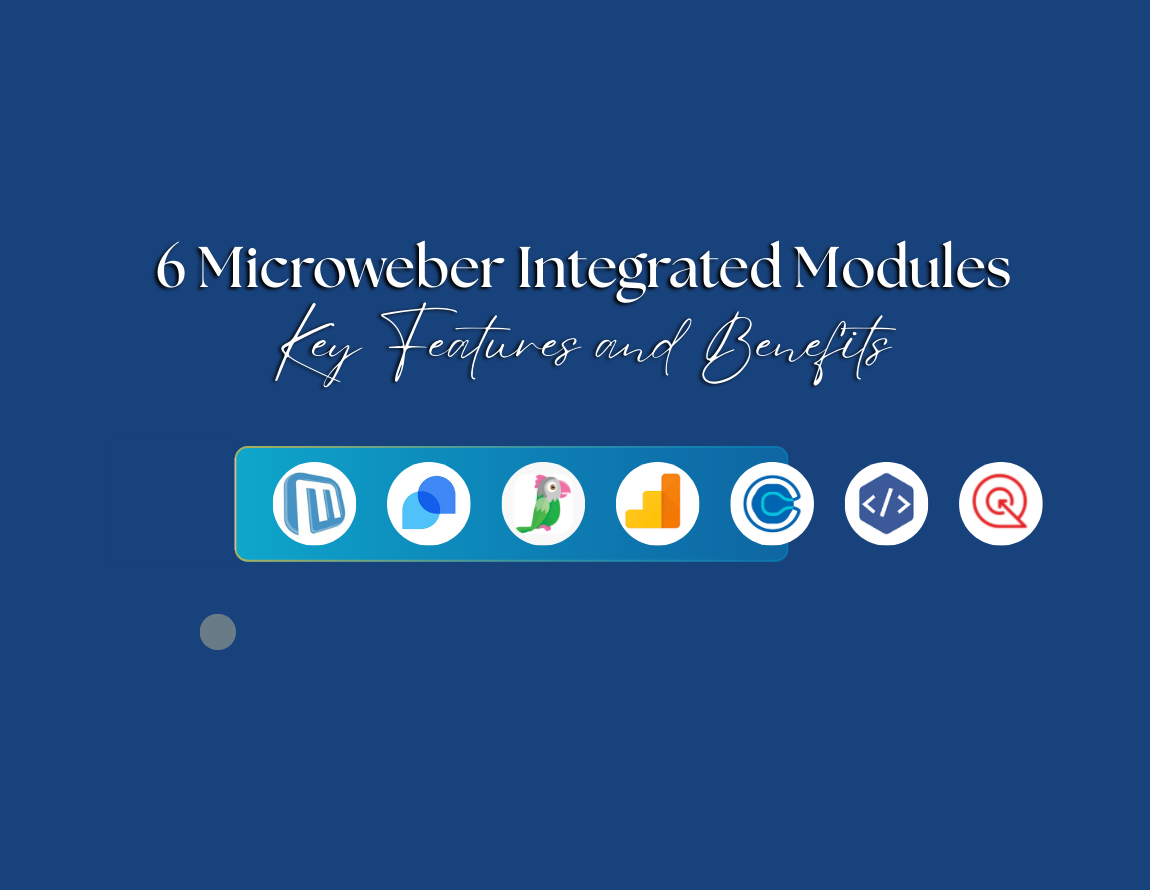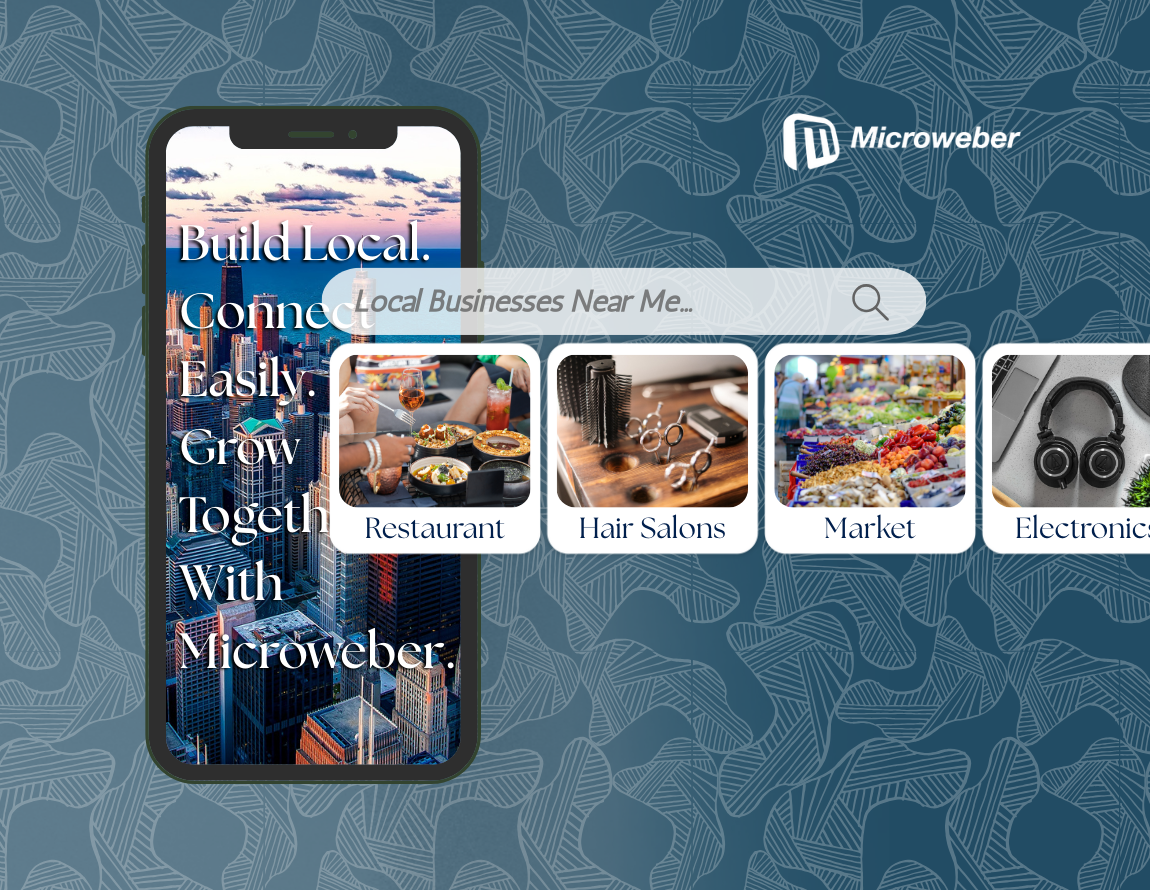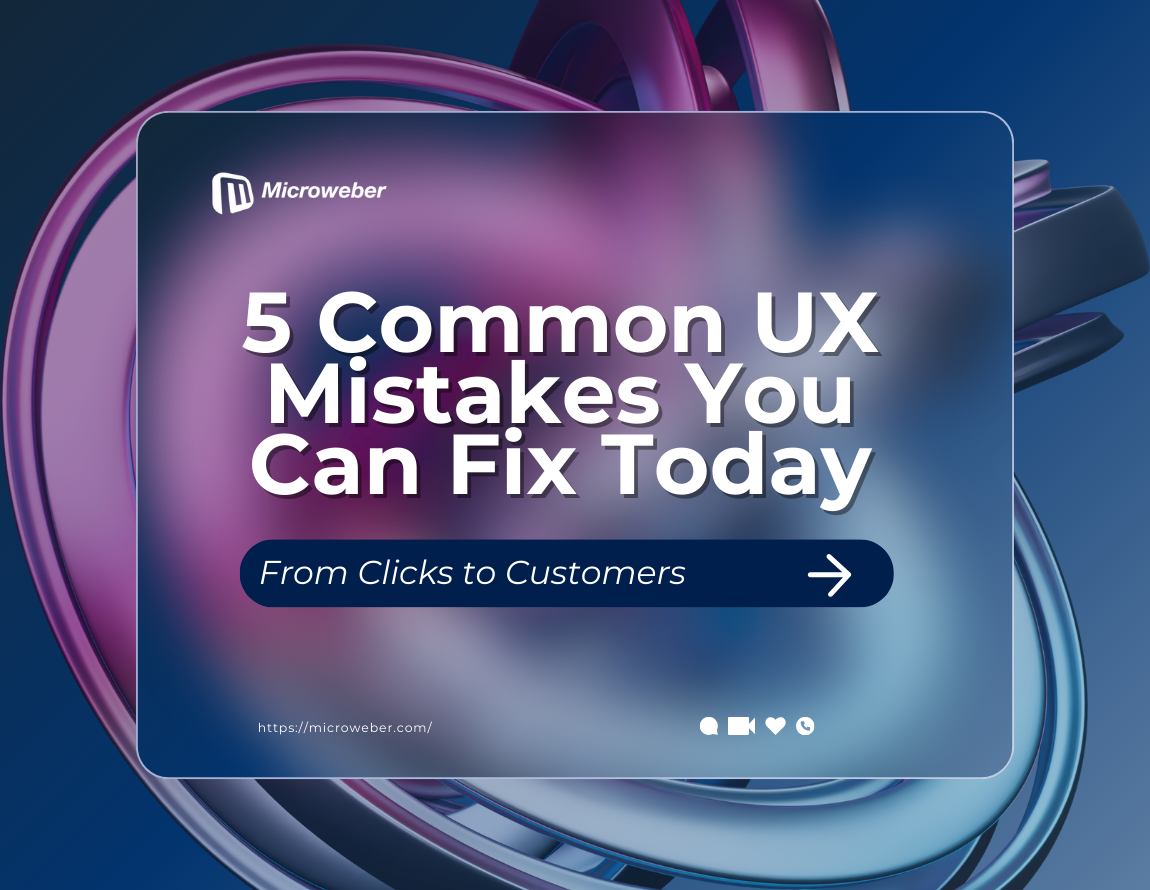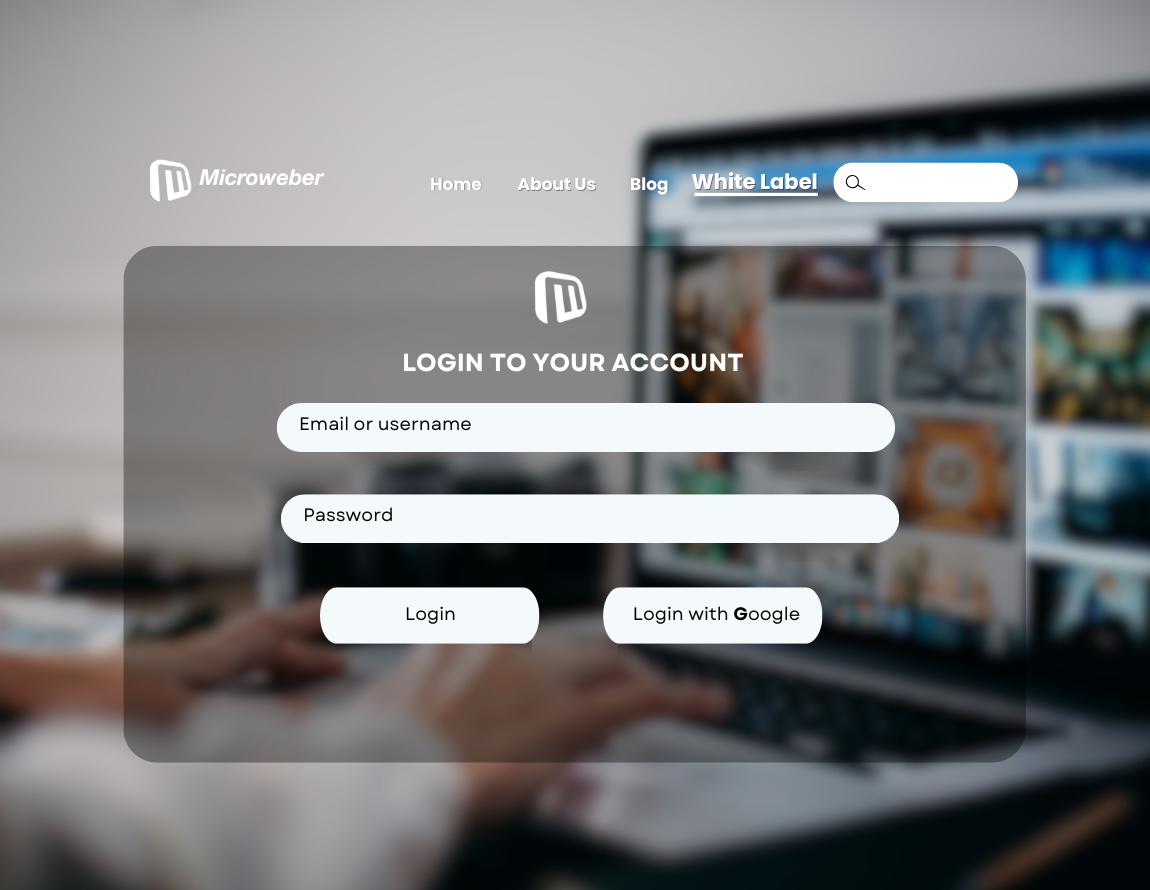Create My Own Website: Set Up Stripe and PayPal Payments Easily
Posted on: April 23, 2025 Updated on: April 23, 2025 by Nada Allam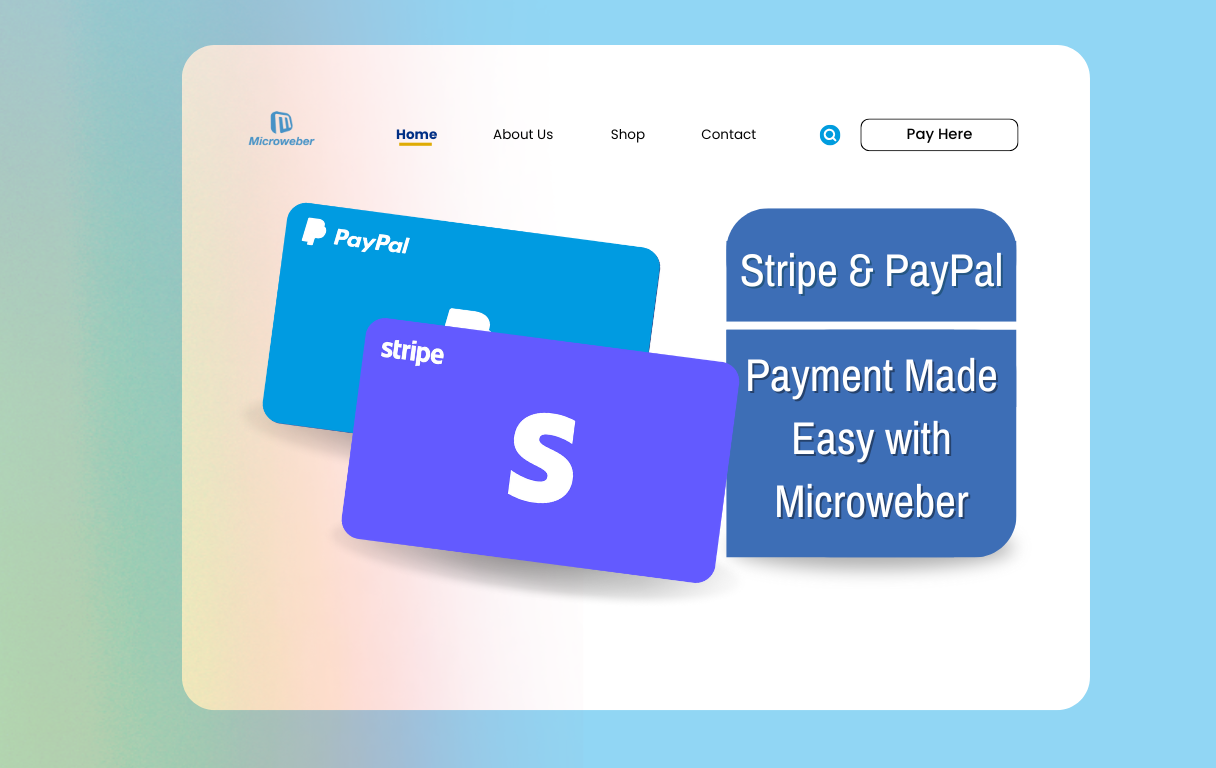 Building a beautiful, functional online store is an incredible milestone. It means your business is growing, and your customers are ready to shop.
Building a beautiful, functional online store is an incredible milestone. It means your business is growing, and your customers are ready to shop.
But before the first sale happens, you need reliable ways to accept payments. That’s where Stripe and PayPal come in.
Both platforms have proven to be powerful and trusted around the world for security and ease of use.
By using both in conjunction with Microweber's available easy-to-use drag-and-drop tools, you have just improved your chances of success from the outset, right from the start.
With the correct set-up, you are not only accepting payments, you are also providing a seamless shopping experience that is branded and allows for your store to grow quicker while feeling much more legitimate.
It’s time to integrate Stripe and PayPal into your Microweber site and watch your business thrive.
Essential Overview of Microweber's E-Commerce Capabilities
To set up payments, it helps to understand what Microweber offers as a foundation. Let’s take a quick look at how Microweber supports online stores with built-in tools that make selling simple.
Why Choose Microweber for Your Online Store
If you're exploring how to create your own website and actually sell through it, this section shows why Microweber is a smart starting point.
Understanding the Benefits of Stripe and PayPal Integrations
You’ve probably heard of Stripe and PayPal, but why do they matter for your site? Let's explore the real benefits of adding these trusted payment solutions to your Microweber store.
Pre-Setup Considerations for Integrating Payment Gateways
Before you connect your payment methods, it is worth having the following fundamentals in place. The next part will guide you through preparation.
Assessing Your Business Needs for Payment Processors
Your business is unique, and so are your payment requirements. Here, we'll help you think about what features you'd like to allow you to accomplish business goals.
Essential Features to Look for in Payment Integrations
Not every processor is the same. Let's break down the things you need to have to offer a seamless and safe checkout.
Step-by-Step Guide to Setting Up Stripe with Microweber
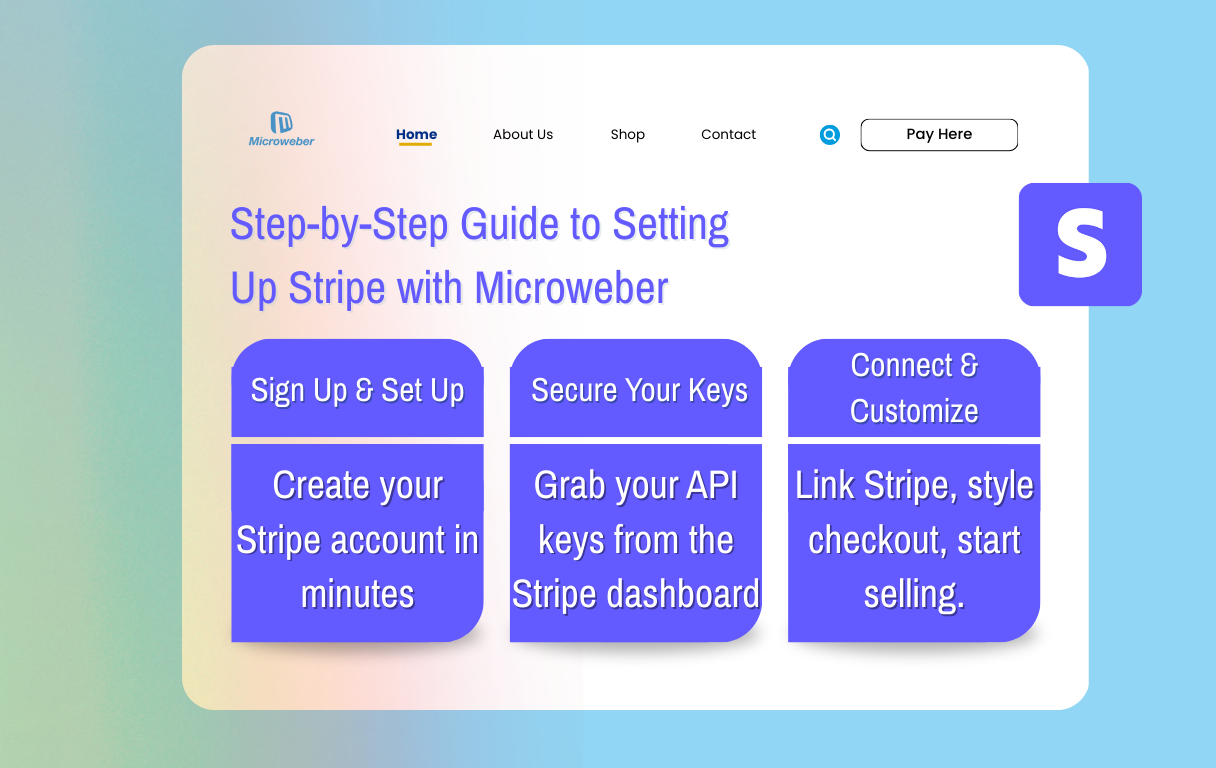 You want to install Stripe on your site? Well, you're in luck because you've arrived here.
You want to install Stripe on your site? Well, you're in luck because you've arrived here.
Stripe is renowned for its gorgeous user interface and global coverage, and Microweber has implemented it in an easy way, even if you are a newcomer to developing your own site.
Creating Your Stripe Account: A Walkthrough
Starting from scratch? No worries. To get your Stripe account ready:
- Go to stripe.com and click "Sign in"
- Enter your email, name, and create a secure password.
- Fill in the details about your business, including website and banking info.
- Submit and verify your email.
Obtaining API Keys: A Crucial Step
Once signed in, head to the Stripe Dashboard. On the left menu, click on "Developers", then select "API Keys."
- Use the "Publishable key" and "Secret key"
- Copy these and keep them somewhere safe
These keys are your secure bridge between Stripe and Microweber.
Configuring Stripe in Microweber’s Admin Panel
Jump into your Microweber admin. From the sidebar, click on "Modules" then "Payments."
- Choose Stripe from the list.
- Paste in your API keys in the respective fields.
- Click "Save."
Customizing Payment Options for a Seamless Checkout Experience
Your checkout page should feel like home to your customers. In Microweber:
- Customize the button colors to match your brand
- Add a thank-you message after purchase
- Decide whether to collect phone numbers, emails, or addresses
A few small changes can make a big difference in how confident your buyers feel.
Step-by-Step Guide to Setting Up PayPal with Microweber
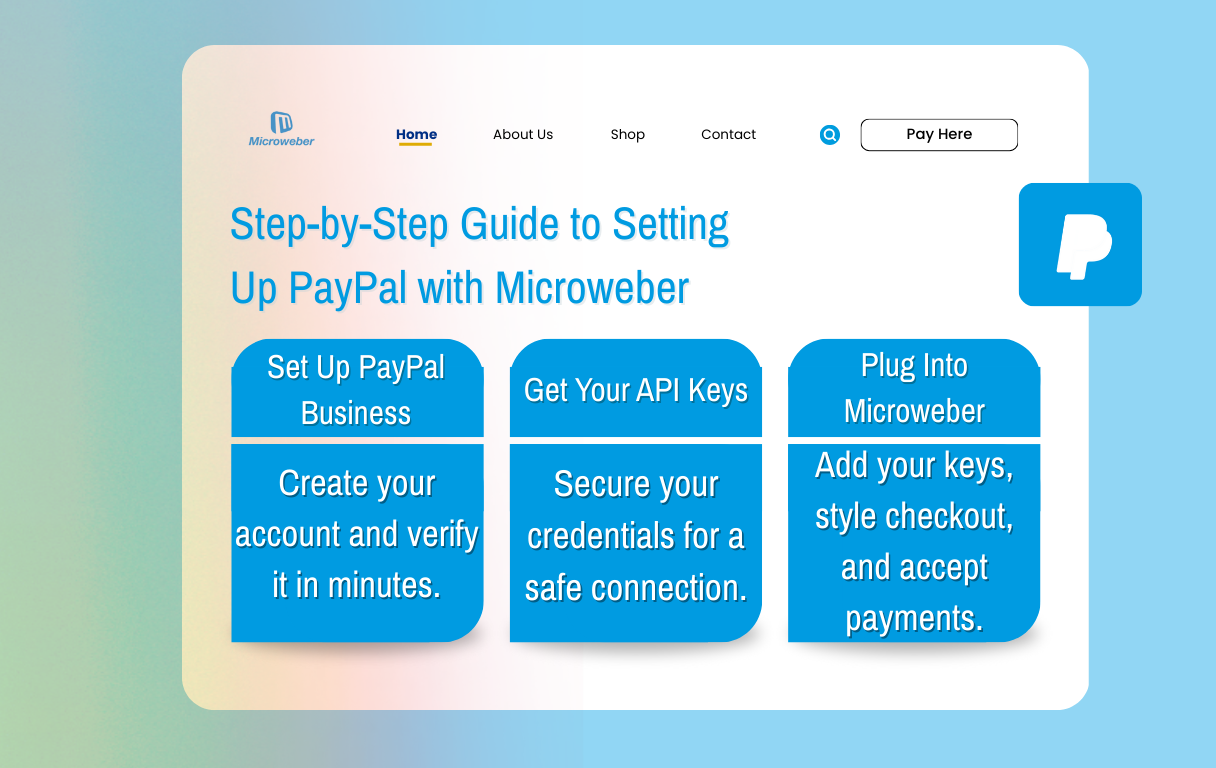 Prefer to use PayPal, or want to offer both options? You’ve got flexibility. With Microweber, you can add PayPal to your store in just a few steps and start accepting payments with ease.
Prefer to use PayPal, or want to offer both options? You’ve got flexibility. With Microweber, you can add PayPal to your store in just a few steps and start accepting payments with ease.
Setting Up Your PayPal Business Account
If you don’t already have a PayPal Business account, you’ll need one. The process is quick:
- Go to paypal.com and click "Sign Up."
- Choose "Business Account."
- Fill in your business name, email, and password.
- Provide your business type and bank information.
- Verify your account via email.
Acquiring PayPal API Credentials
API credentials are what connect PayPal to Microweber securely. Here's how to get them:
- Log in to your PayPal account.
- Go to "Account Settings" then "API Access."
- Click "Manage API credentials."
- Choose NVP/SOAP API integration and generate the API Username, Password, and Signature.
Integrating PayPal into Your Microweber Admin Interface
Now it’s time to connect PayPal to your Microweber store.
- Head to your Microweber Admin Panel.
- Click on "Modules" then "Payments."
- Select PayPal and input your API Username, Password, and Signature.
- Click "Save."
Options for PayPal Checkout Customization
Just like Stripe, PayPal can match your website’s look and feel. Consider customizing:
- The logo and color scheme are shown during checkout
- Check out the fields to collect additional info
- Redirect options for after-payment confirmation
These details make a big difference in how professional and trustworthy your store feels to buyers.
Verifying and Testing Your Payment Gateways
Before you go live, it’s smart to test everything. Here’s how to simulate real transactions with both Stripe and PayPal.
Using Stripe's Test Cards for Transaction Testing
Stripe offers special test cards so you can preview how your checkout works without moving real money.
Setting Up and Navigating the PayPal Sandbox Environment
PayPal has its own test environment, too. We’ll show you how to use the Sandbox to test everything from login to payment confirmations.
Enhancing Your Customer Experience: Pro Tips
If you want to take your store to the next level, then here are simply a few tried-and-true examples of how to improve your checkout by making it even easier and more enjoyable!
Customizing the Checkout Process for Better Conversion
A polished checkout builds trust. This section shows how to streamline it for higher sales.
Implementing Email Notifications for Order Processing
Keep your buyers informed at every step. Learn how to set up helpful email alerts that boost trust.
Managing Refunds and Disputes Effectively
Refunds and disputes happen. Here’s how to manage them easily through Stripe and PayPal.
Conclusion
Setting up Stripe and PayPal for your Microweber website gets you closer to realizing your online business potential!
With user-friendly integrations, secure payments, and seamless transactions, you'll be ready to start selling right away.
Are you ready to move forward and start seeing some results?
Ready to move forward and start seeing results?
Start integrating Stripe and PayPal on your Microweber site today, and turn your online vision into reality. Get started now and create your own website with confidence!
FAQs
What is Microweber?
Microweber is a content management system and drag-and-drop website builder that helps you create your own website with ease, even if you’ve never built one before.
How to create a feature-rich website without coding skills?
Just sign up with Microweber, pick a theme, drag and drop your content, and start adding features like a blog, store, or payment gateways, all without touching code.
What are the advantages of using multiple payment gateways?
Offering both Stripe and PayPal gives your customers flexibility and increases the chances of completing sales, especially for international buyers.
How can I ensure payment security on my Microweber site?
Use SSL certificates, follow best practices for API integration, and rely on trusted processors like Stripe and PayPal, which offer built-in fraud prevention.
What support options are available for troubleshooting payment issues?
You can visit Microweber’s help center, contact support directly, or consult the official Stripe and PayPal documentation for integration-related questions.